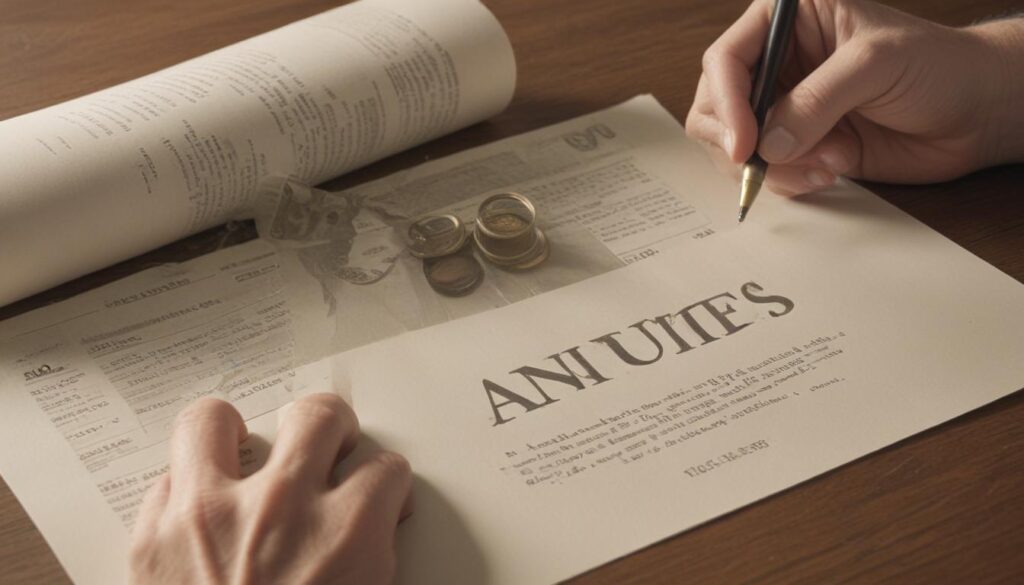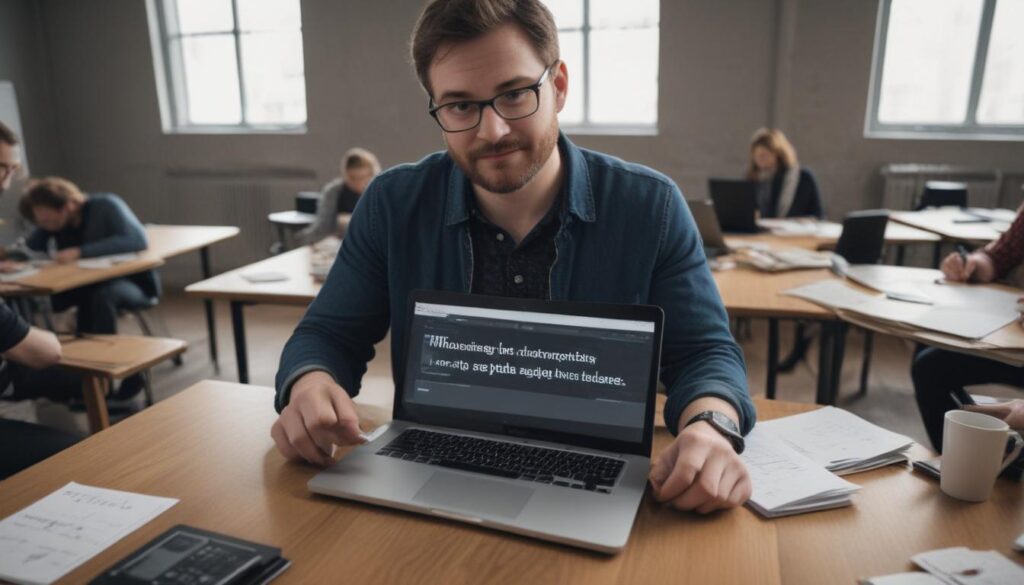Now Reading: Master Key UI Design Principles Fast
- 01
Master Key UI Design Principles Fast
Master Key UI Design Principles Fast
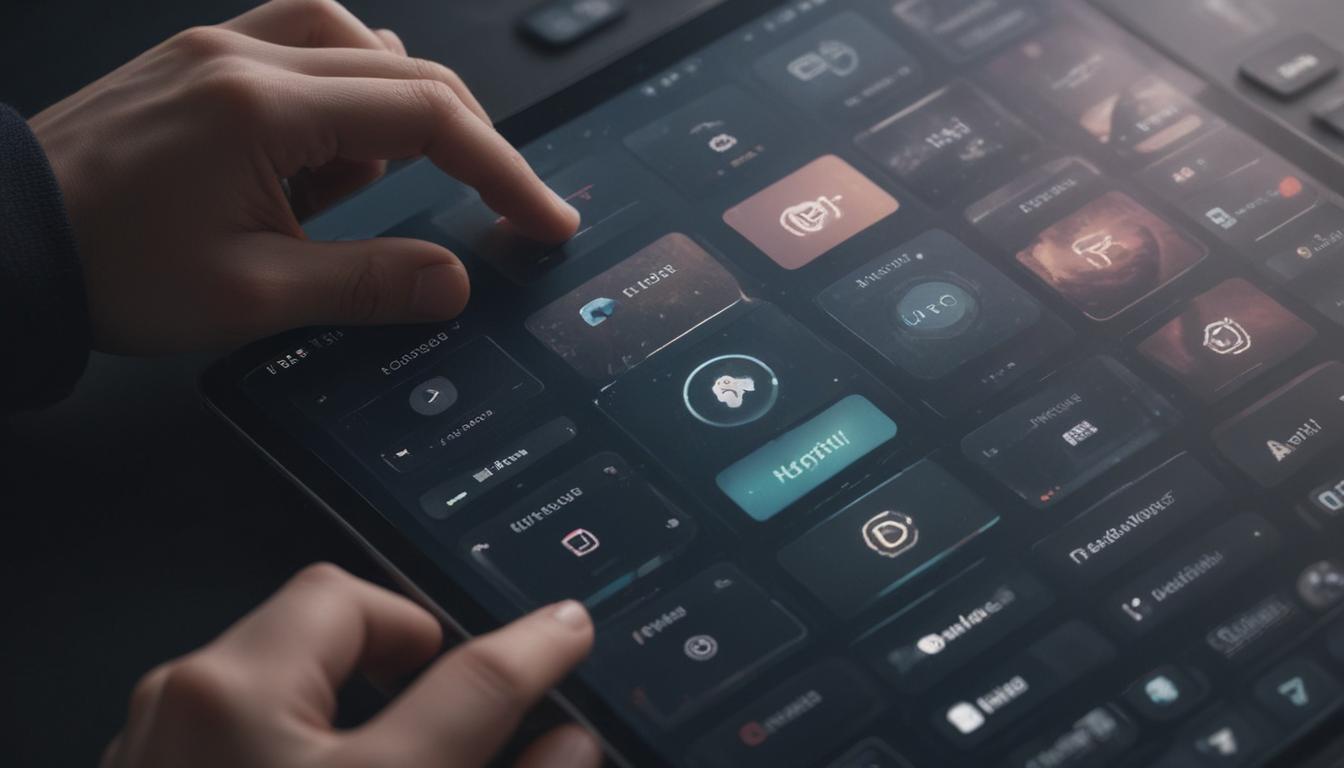
The Ultimate Guide to User Interface UI Design Principles
Have you ever landed on a website or opened an app and felt instantly lost? You know what you want to do, but the buttons are hidden, the text is confusing, and you end up clicking around in frustration before giving up entirely. This is a common problem that drives users away and hurts business goals. The issue isn’t a lack of features; it’s a lack of thoughtful design. The solution lies in understanding and applying a core set of User Interface (UI) design principles that transform a confusing digital product into one that is intuitive, engaging, and a pleasure to use.
These principles are not rigid rules but foundational guidelines that help designers create interfaces that work for people. By mastering them, you can bridge the gap between a functional product and a successful one. This guide will walk you through the essential principles that will help you craft experiences that feel effortless to your users, encouraging them to stay, engage, and convert.
The Power of Clarity and Simplicity
The most important goal of any user interface is to be clear. If users cannot understand what an element does or what information is being presented, the interface has failed. Clarity means there is no ambiguity; every button, icon, and piece of text has a clear purpose. This principle is rooted in the idea of reducing cognitive load—the amount of mental effort required to use a product. When an interface is simple and clear, users don’t have to think hard about how to navigate it. They can focus entirely on achieving their goal, whether it’s buying a product, reading an article, or sending a message.
To achieve this, designers must practice ruthless simplification. This involves removing every element that is not absolutely necessary. Clutter is the enemy of clarity. Use generous white space to give elements room to breathe, stick to a limited color palette, and choose typography that is easy to read. A great UI is not one where there is nothing left to add, but one where there is nothing left to take away. Every element on the screen should serve a purpose and contribute to a seamless user journey.
Consistency The Key to Familiarity
Consistency is what makes an interface feel reliable and predictable. When elements and interactions behave the same way throughout a digital product, users can learn the patterns quickly and apply that knowledge across different sections. For example, if a primary action button is blue and rectangular on the homepage, it should be blue and rectangular on every other page. This predictability builds trust and confidence, as users feel in control and know what to expect. Inconsistency forces users to re-learn how the interface works in different contexts, which leads to confusion and frustration.
This principle extends beyond a single product. Users have established mental models based on their experiences with other popular websites and apps. Adhering to common design patterns—such as placing a logo in the top-left corner or using a shopping cart icon for an e-commerce checkout—leverages this existing knowledge. To maintain internal consistency, teams often rely on a design system or a style guide. These documents define the rules for colors, typography, button styles, and component behavior, ensuring that every part of the product looks and feels like it belongs to a cohesive whole.
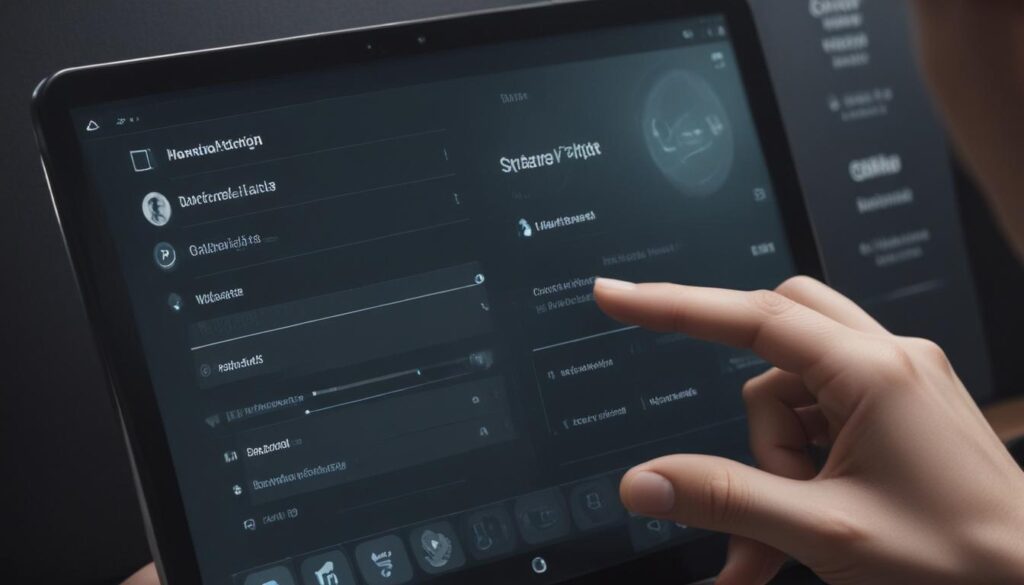
Feedback and Communication
A great user interface acts like a conversation. When a user performs an action, the system should provide immediate and clear feedback to acknowledge it. This communication is vital because it informs the user of the result of their actions, letting them know if they were successful, if an error occurred, or if they need to wait. Without feedback, users are left in a state of uncertainty. Did my form submit? Is the page loading? Did my click even register? This uncertainty creates anxiety and can cause users to repeat actions unnecessarily or abandon the process altogether.
Feedback can be delivered in many forms. A button can change color when hovered over or clicked, a spinner can appear to indicate loading, and a success message can confirm that a task is complete. Error messages are just as important; they should not only state that something went wrong but also explain why and guide the user on how to fix it. This continuous dialogue between the user and the interface creates a more interactive and reassuring experience, making the digital product feel responsive and alive.
Visual Hierarchy Guiding the User’s Eye
Not all elements on a screen are equally important. Visual hierarchy is the principle of arranging and presenting elements in a way that clearly communicates their order of importance. It’s how you guide the user’s eye through the page, telling them where to look first, second, and third. A strong visual hierarchy allows users to scan a page quickly and understand its structure and key information without having to read every word. It creates a clear path for the user to follow, leading them naturally toward the most important actions.
Hierarchy is achieved using several visual cues. Size is one of the most effective tools; larger elements naturally draw more attention. Color and contrast are also powerful; a bright, high-contrast call-to-action button will stand out against a muted background. Typography plays a critical role, with bold headlines appearing more important than smaller body text. Finally, the placement of elements on the page contributes to their perceived importance, with items at the top or center of a screen often seen as the most significant. By thoughtfully combining these techniques, you can create an interface that is not only organized but also directs user behavior effectively.