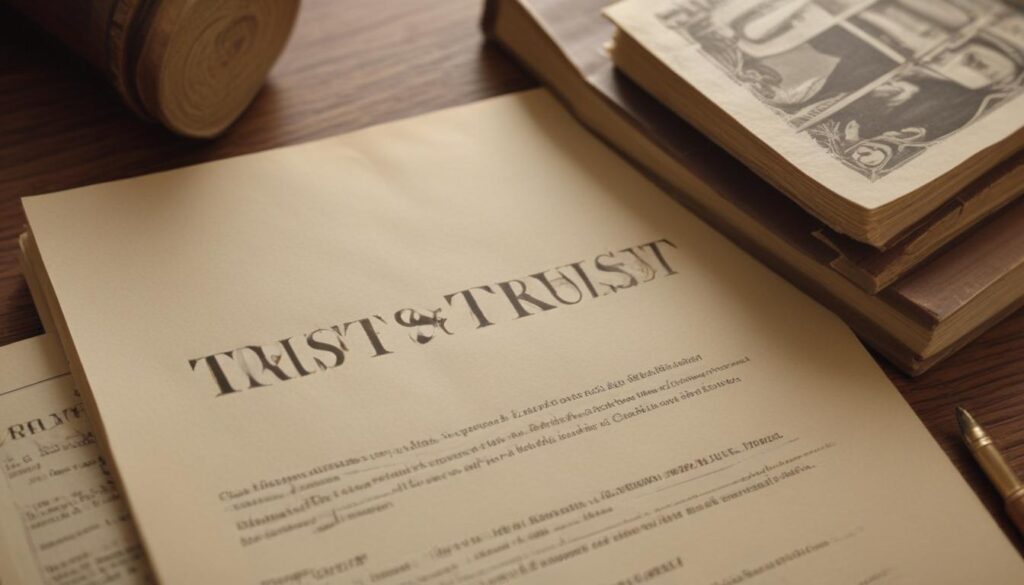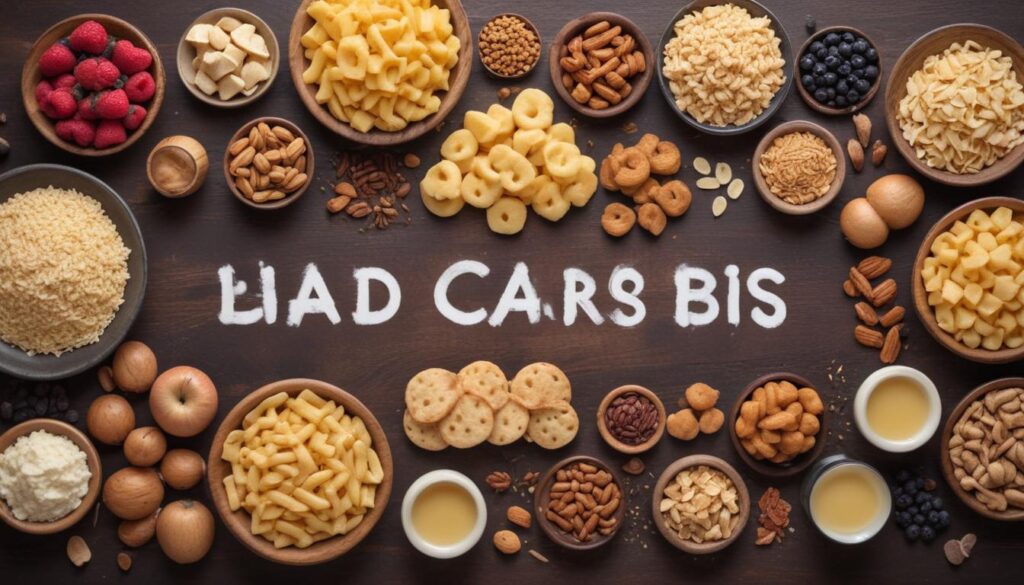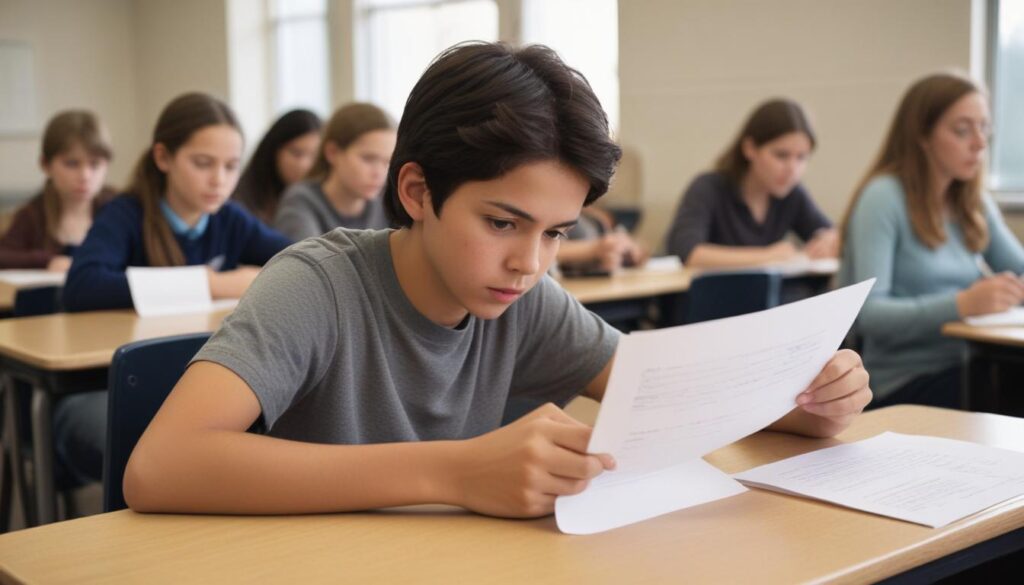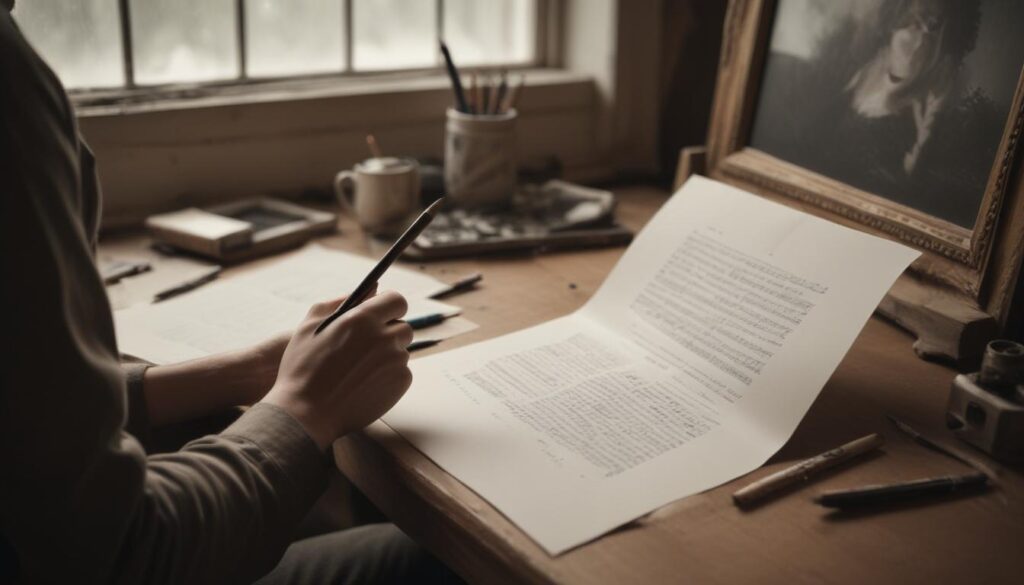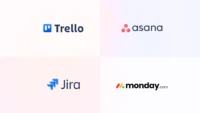Now Reading: Microsoft Word Document Not Opening Error and Solution
- 01
Microsoft Word Document Not Opening Error and Solution
Microsoft Word Document Not Opening Error and Solution

The Word document not opening error is a common issue that many users encounter. This situation can cause significant inconvenience as it makes important work or personal documents inaccessible. In this comprehensive guide, we will explore the various causes of Word document not opening issues and provide effective methods you can use to resolve these problems.
Common Causes of Word Document Not Opening Issues
The issue of Word documents not opening can stem from a variety of factors. The most common causes include:
- File Corruption: Factors like virus infection, improper shutdown, or power outages can lead to document file corruption.
- Compatibility Issues: If the version of Word you are using is not compatible with the document format, opening issues may occur.
- Insufficient Disk Space: A lack of sufficient free space on your computer can also cause issues with opening documents.
- Software Errors: A bug in the Word program or the operating system can prevent the document from opening.
- Security Software Interference: Antivirus or firewall programs may mistakenly flag the document as harmful, preventing it from opening.
Ways to Fix the Word Document Not Opening Error
1. Document Repair Methods
Use the Open and Repair Feature
Word documents can sometimes become corrupted for various reasons. In such cases, the built-in “Open and Repair” feature in Microsoft Word offers an effective solution for repairing the document. To use this feature, open the Word program, go to the File menu, and click on Open. After selecting the document you want to open, click the drop-down arrow next to the Open button and select the Open and Repair option. This process will attempt to detect and fix any corruption in the document, helping you to open the document without issues in most cases.
Save in a Different Format
Another method to recover a corrupted Word document is to save the document in a different file format. For example, you can save the document as a .txt file instead of .docx, and then try opening this new file. While saving as a .txt file may cause the document to lose its formatting since it’s saved as a plain text file, it can help you retrieve the content. You can then convert the text back to Word format and continue editing. This method can be especially useful if the document is not opening or if you are encountering errors.
2. Resolving Compatibility Issues
Use an Older Version of Word
If the document was created in an older version of Word, certain features or formatting in that version might cause issues when opening the document in newer versions. In such cases, try opening the document using the version it was originally created in. If you don’t have access to the older version, consider opening the document on another computer or in a virtual machine running the older version of Word. Once opened, you can convert the document to a newer version to resolve any compatibility issues and ensure it works smoothly.
Open in Compatibility Mode
Microsoft Word’s Compatibility Mode allows documents created in older versions to open and function properly in newer versions. If you’re facing compatibility issues when opening a document, go to the File menu, select the Info tab, and use the Convert option to switch the document to Compatibility Mode. This feature adjusts the document’s format to be compatible with the new version of Word, minimizing any compatibility problems.
3. Troubleshooting Software Issues
Start Word in Safe Mode
Add-ins or macros in Microsoft Word can sometimes cause problems when opening documents. In such cases, starting Word in Safe Mode disables add-ins and macros, helping you identify the source of the problem. To start Word in Safe Mode, use the Windows key + R shortcut to open the Run dialog, type winword /safe, and press Enter. If the document opens without issues in Safe Mode, a conflict caused by an add-in or macro is likely the cause. Disabling the problematic add-in can resolve the issue.

Repair the Office Application
If you are experiencing issues with Word, repairing the Office suite can be an effective solution. To repair the Office application, go to the Control Panel, select Programs and Features, then right-click on Microsoft Office and choose the Change option. Here, you can select either Quick Repair or Online Repair. Quick Repair resolves basic issues quickly, while Online Repair performs a more thorough repair that may take longer. This process can fix potential errors within the Word application and resolve issues with opening documents.
Restart Your Computer
Although it may seem like a simple solution, restarting your computer can resolve many software issues. Restarting clears temporary files and refreshes the operating system, which can sometimes fix problems with opening Word documents. After restarting your computer, try opening the document again. This straightforward step can often resolve unexpected software glitches and temporary conflicts that may be preventing the document from opening.
Check for Windows Updates
Operating system updates are crucial for the smooth functioning of software. If your Windows operating system is not up to date, it may cause issues with programs like Word. Go to the Settings menu, navigate to Update Security, and check for available updates. After completing the updates, try opening your Word document again. This step can help resolve software incompatibilities and system errors.
4. Other Solution Options
Ensure Sufficient Disk Space
Insufficient disk space on your computer can prevent Word documents from opening. Large files or low disk space can make it difficult for the document to process. To create space, delete unnecessary files or use an external storage device. This step can make it easier to open Word documents and resolve performance issues.
Temporarily Disable Security Software
In some cases, antivirus or security software may block access to documents. If your Word document is not opening, try temporarily disabling your security software. However, make sure your computer and data are safe before doing so. After opening the document, don’t forget to re-enable your security software. This method allows you to check if the software is mistakenly blocking access to the document.
Try on a Different Computer
To determine whether the issue is related to your computer, try opening the document on a different computer. If the document opens without any problems on another machine, the issue is likely specific to your computer. In this case, you may need to investigate potential software or hardware issues on your device. Opening the document in a different environment can help narrow down the source of the problem and lead to a more effective solution.
Contact Microsoft Support
If the above steps do not resolve your issue, you might consider reaching out to Microsoft’s official support line. The Microsoft support team can help with complex or ongoing issues. By contacting official support channels, you can get expert assistance to resolve the document opening problem and learn the best practices for preventing similar issues in the future.
The issue of Word documents not opening can be quite frustrating for users. However, by following the steps outlined in this guide, you can resolve most of the problem. If the issue persists, you may need to seek professional help. Remember, regularly backing up your important documents is crucial to preventing data loss.