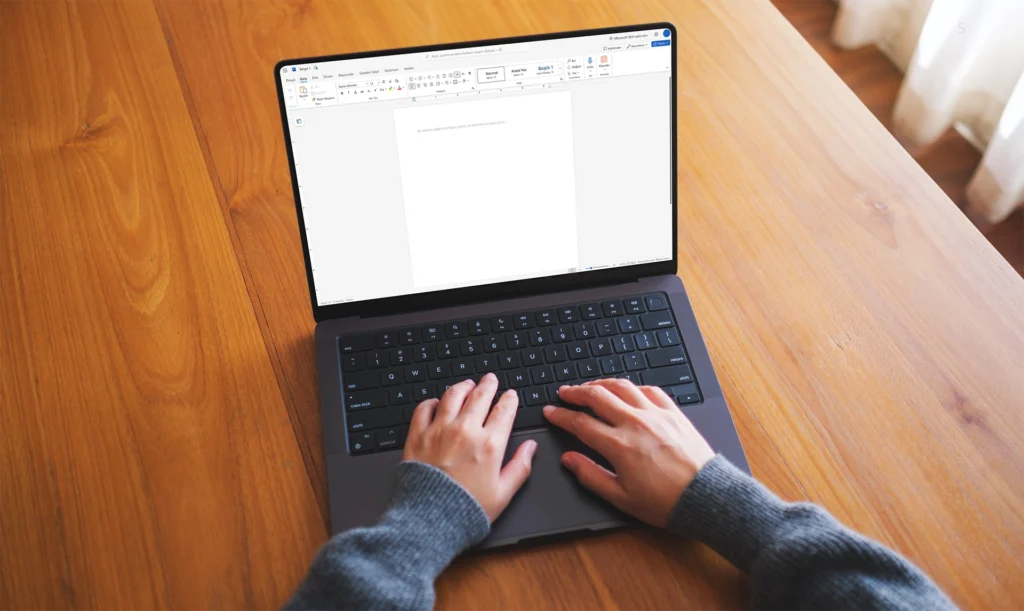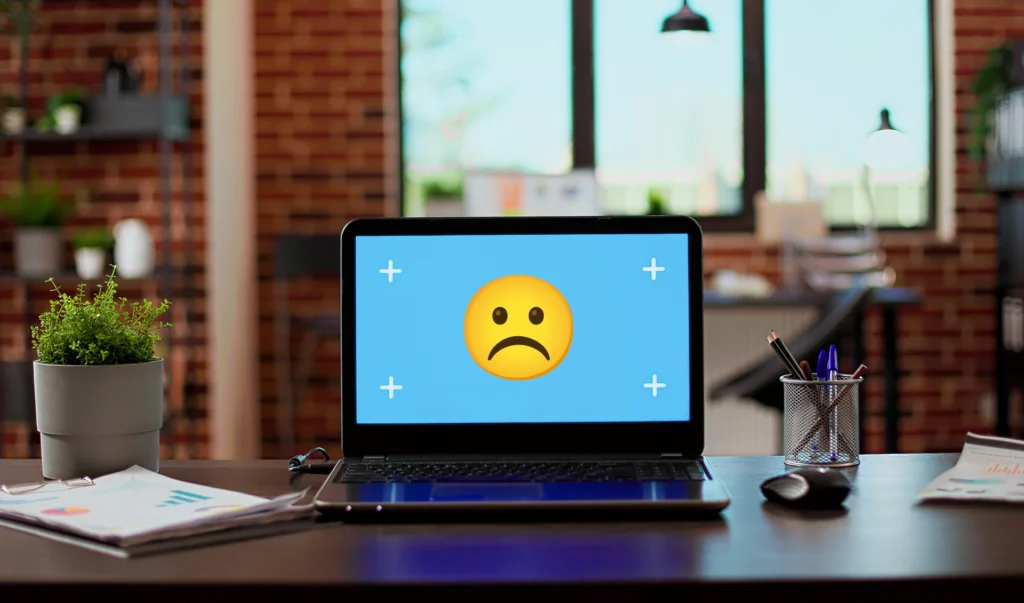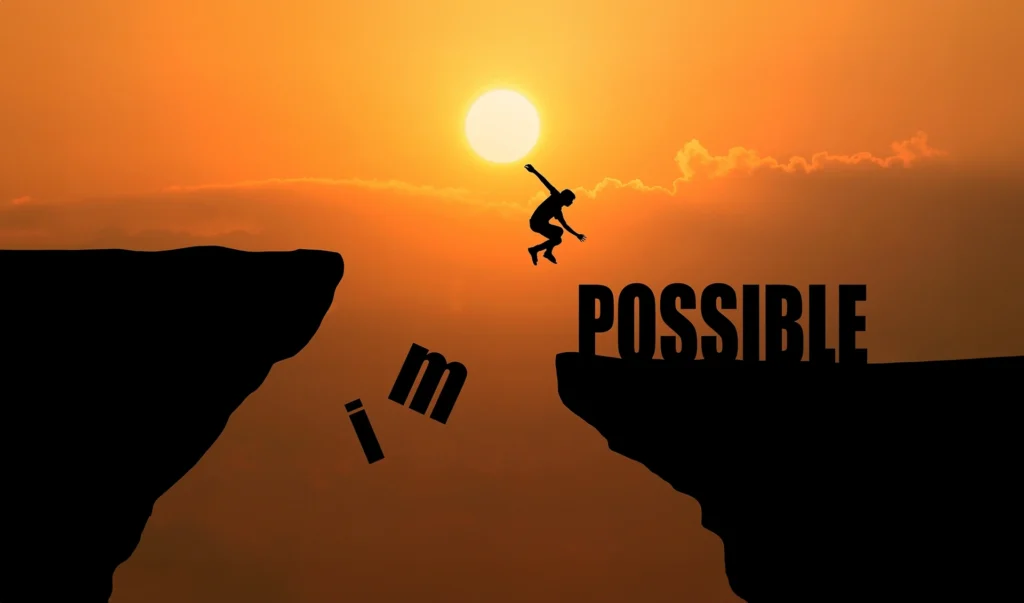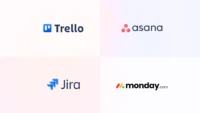Now Reading: Windows Blue Screen Error and Solution
- 01
Windows Blue Screen Error and Solution
Windows Blue Screen Error and Solution
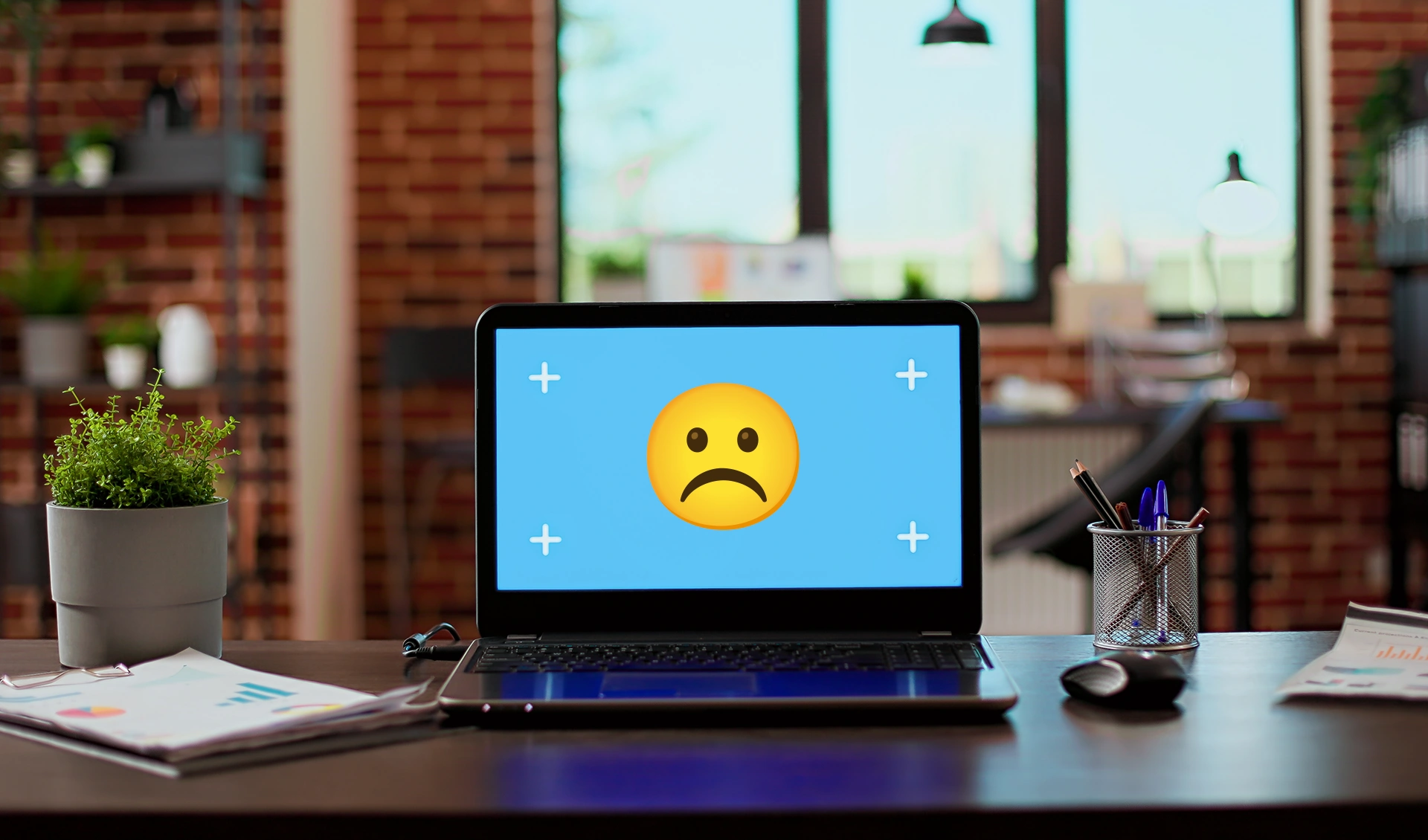
The blue screen error, which is the nightmare of computer users, can cause the computer to shut down unexpectedly and result in the loss of important data. So, what causes the blue screen error and how can we fix it? In this article, we will thoroughly examine the common causes of the blue screen error, solutions, and preventive measures.
What is a Blue Screen Error?
A blue screen error, also known as the Blue Screen of Death (BSOD), occurs when the Windows operating system detects a critical error and shuts down to protect itself. This error typically appears as a blue screen with white error messages.
What Causes a Blue Screen Error?
There can be many different reasons for a blue screen error. Some of these include:
Hardware Failures
- Memory (RAM) Errors: Physical damage or incompatibility in the computer’s memory modules can affect the system’s data processing capacity, leading to blue screen errors. RAM errors usually cause random system crashes, resulting in blue screen errors.
- Hard Disk Errors: Bad sectors, disk corruption, or connection issues with the hard disk can lead to data corruption and system crashes. Such errors may cause blue screen errors during file reading or writing processes.
- Graphics Card Failures: Hardware failures or driver conflicts in the graphics card can lead to display issues and blue screen errors. A malfunctioning graphics card can cause system instability.
- Power Supply Issues: Insufficient power supply or voltage fluctuations may prevent the computer’s hardware components from receiving the necessary power. This can lead to system instability and blue screen errors.
Software Issues
- Improper Driver Installations: Incompatible or incorrect drivers for components like the graphics card, sound card, or network card can make the system unstable. Wrong drivers can cause conflicts and errors leading to blue screen errors.
- Virus or Malware Infection: Viruses or malicious software that infect your computer can corrupt system files and negatively affect the stability of your computer. Such infections can result in blue screen errors.
- Corrupted System Files: Corrupted system files that occur during Windows updates or software conflicts can prevent the system from functioning normally. This can result in blue screen errors.
- Compatibility Issues: New hardware or software that is incompatible with the existing system can make the system unstable and cause blue screen errors. Incompatible components can disrupt system stability.
Windows Updates
Windows updates can sometimes cause unexpected issues on certain systems. After updates are completed, system incompatibilities may arise, leading to blue screen errors.
Overclocking
Pushing hardware components to operate beyond their normal speed can result in overheating and stability issues. During overclocking, it’s important to ensure proper cooling and sufficient voltage. Otherwise, blue screen errors may occur.

How to Fix a Blue Screen Error?
The solution to a blue screen error depends on its cause. However, you can generally follow these steps:
- Undo Recent Changes: If the blue screen error occurred after installing new hardware or software, try undoing these changes. The new hardware or software may have caused an incompatibility. Remove the hardware or uninstall the software to see if the error is resolved.
- Update Drivers: Updating drivers can improve the compatibility of critical components like your graphics card, sound card, and network card. Download and install the latest driver versions from the manufacturer’s official website to resolve any incompatibilities. Old or incompatible drivers can cause blue screen errors.
- Run a Virus Scan: Viruses and malware can corrupt system files and lead to blue screen errors. Use a reliable antivirus program to perform a full system scan and remove any malicious software. Ensuring your computer is clean can improve system stability.
- Perform Memory Tests: Issues with memory modules can cause blue screen errors. Use memory testing programs to check your RAM for errors or faults. Memory tests can help identify damage or incompatibilities in your RAM modules.
- Perform a System Restore: Restore your computer to a date before the blue screen error occurred to see if the issue is resolved. System restore can undo recent changes and help identify which change caused the error.
- Perform a Clean Boot: Disable unnecessary services and programs and perform a clean boot of your computer. This method can help you identify which service or program is causing the blue screen error.
- Reinstall Windows: If other methods do not resolve the issue, reinstalling Windows may be necessary. This step will clear any corrupt system files and software incompatibilities. Be sure to back up your data before reinstalling.
Different Types of Blue Screen Errors and Their Meanings
Blue screen errors usually come with an error code and a technical explanation. These codes provide clues about the cause of the error. For example, an error code like “STOP 0x0000000A” indicates a memory issue.
A blue screen error is one of the most frustrating problems a computer user can encounter. However, since this issue can have many different causes, the solution can vary as well. By applying the methods mentioned above and identifying the root cause of the error, you can resolve the blue screen error and make your computer more stable.