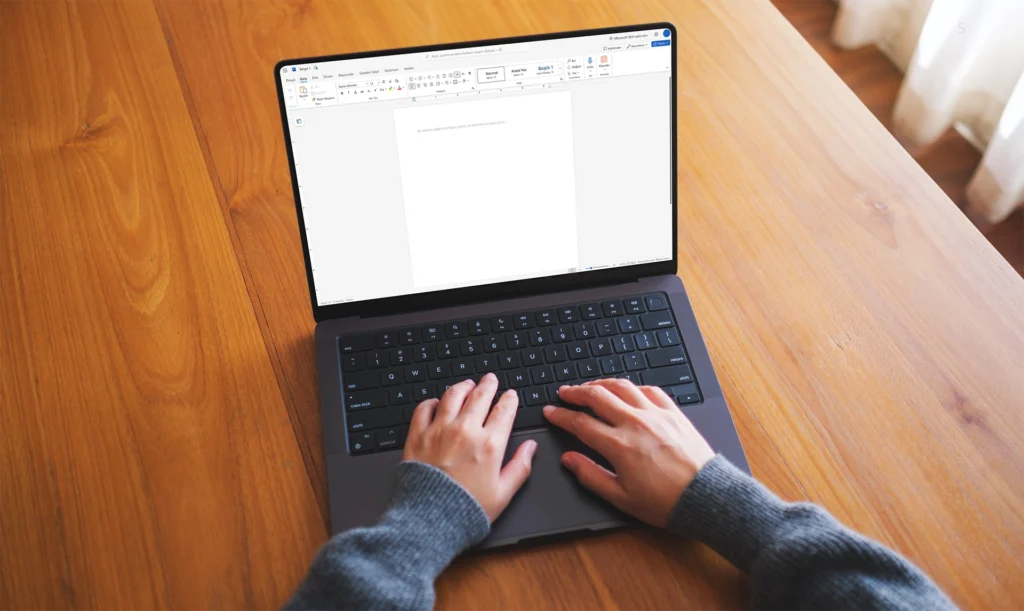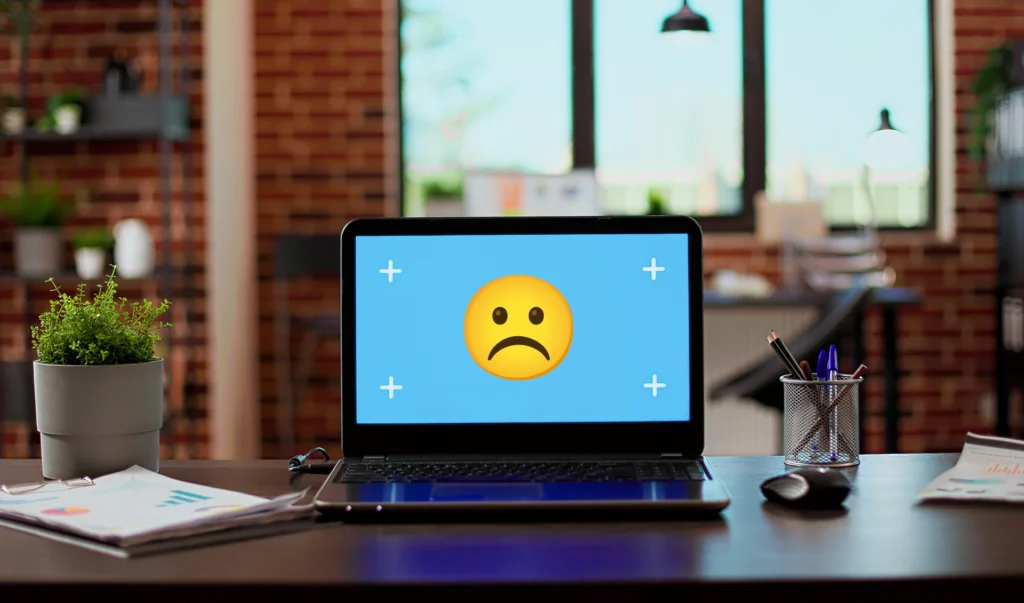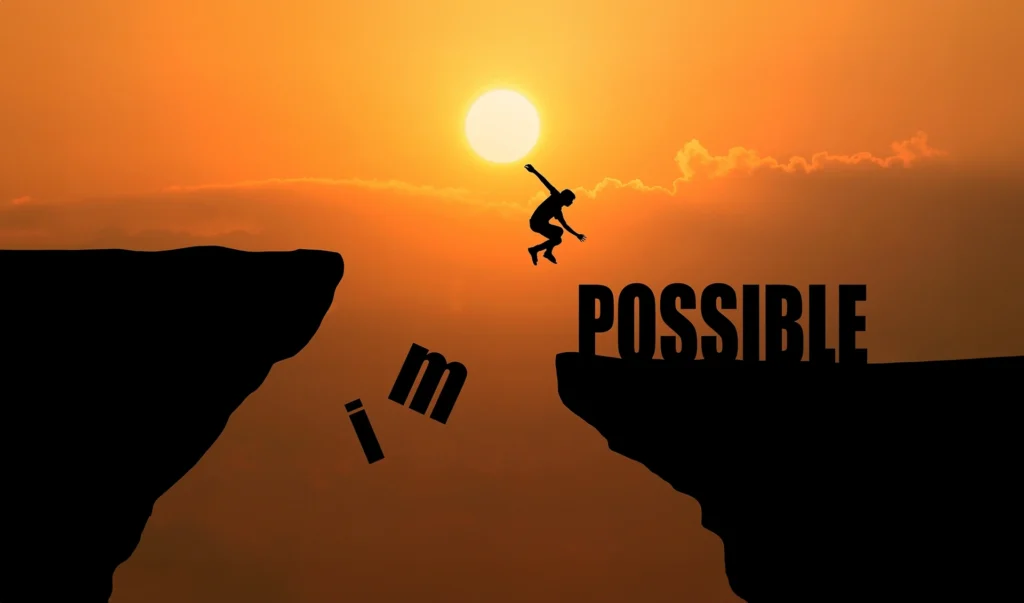Now Reading: 8 Solutions for iPhone Backup Failure Error
- 01
8 Solutions for iPhone Backup Failure Error
8 Solutions for iPhone Backup Failure Error

One of the major concerns for iPhone users is the potential for data loss on their devices. Therefore, regularly backing up your iPhone is crucial. However, some users may encounter a “Backup Failed” error. This error can arise from various reasons and can be concerning for users.
Why Does iPhone Backup Fail?
There are several reasons why an iPhone backup may fail, including:
- Insufficient Storage Space: If your iCloud or computer backup space is full, a new backup may not be created.
- Weak Internet Connection: A stable Wi-Fi connection is required during the backup process. A weak or intermittent connection can cause the backup to fail.
- Software Issue: A software error in iOS or iCloud can prevent the backup process.
- Device Issues: If there is a hardware or software problem with your iPhone, the backup process might fail.
- Backup Settings: There may be an error or issue with your backup settings.
- Security Software: Some security software might interfere with the backup process.
Solutions for iPhone Backup Failure Error
1. Check Your Internet Connection
First, try reconnecting to your Wi-Fi network; sometimes, connection issues can be resolved by simply reconnecting. If this method doesn’t work, restart your modem or router; this can help update devices and fix connection problems. Additionally, if connection issues persist, try connecting to another Wi-Fi network; this can help determine if the problem is with your network or your device. By following these steps, you can diagnose and resolve internet connection issues.
2. Check Your Storage Space
Start by clearing out unnecessary files and old backups from iCloud or your computer to free up storage space. This will optimize your existing storage and provide more free space. If the current storage is still insufficient, consider upgrading to a larger iCloud storage plan. This will offer more data storage capacity, prevent congestion, and help you use your storage space more efficiently. By following these steps, you can resolve storage issues on your device and manage your data effectively.
3. Restart Your Device
Turning your iPhone off and on again is an effective method for fixing minor software bugs and temporary issues with your device. This simple action can help the system start fresh and clear unnecessary loads on the memory. Restarting can also ensure that app and software updates are applied correctly. Therefore, when you experience problems or notice a performance drop, restarting your device should be one of the first troubleshooting steps.
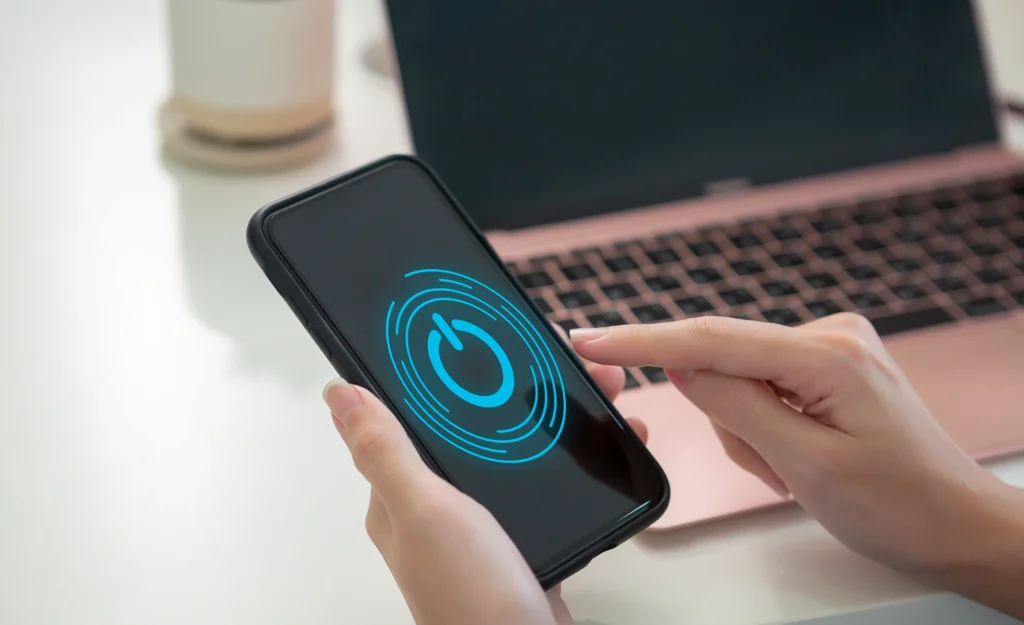
4. Check for Software Updates
Using the latest versions of iOS and iCloud is important for performance and security. Go to the “Settings” menu, navigate to “General,” and check the “Software Update” option to review and install any available updates. These updates can fix bugs, add new features, and close security vulnerabilities. Regularly checking for updates ensures that your iPhone operates optimally and benefits from the latest software improvements.
5. Check Backup Settings
Regularly checking and configuring your backup settings is crucial for securing your iPhone’s data. Go to the “Settings” menu, then [Your Name] > iCloud > iCloud Backup. Ensure that the backup feature is turned on and select the data to be backed up. Properly configuring these settings ensures that your important data is regularly backed up and reduces the risk of data loss. Backup procedures help keep your device secure and protected from data loss.
6. Temporarily Disable Security Software
If you suspect that security software is interfering with the backup process, try temporarily disabling it. Security software can sometimes block backup processes or affect performance. Therefore, turn off your security software to check if the backup process proceeds smoothly. However, after disabling the software, remember to re-enable it after completing the backup to ensure your security is not compromised.
7. Try Backing Up with iTunes or Finder
If you experience issues with iCloud backups, try using iTunes or Finder as an alternative. iTunes allows backup on Windows computers, while Finder is used on macOS devices. After connecting your device to the computer, select your device in iTunes or Finder and use the backup options to securely back up your data. This method can be an effective alternative for protecting your data independently of iCloud’s limitations.
8. Contact Apple Support
If the solutions mentioned above do not resolve your issue, contacting Apple Support is the best option. The Apple Support team can assist you with technical problems and provide more specific recommendations for issues with your device. By reaching out to Apple Support, you can receive one-on-one assistance from experts and obtain professional solutions for your problem. You can request support through Apple’s official website or the Apple Support app.
Important Tips
- Regularly Backup: Regularly back up your data to prevent any data loss.
- Use Different Backup Methods: Provide more secure backup by using both iCloud and your computer.
- Check Your Device After Backup: After completing the backup process, check that your backed-up data is correctly restored.
iPhone backup errors can arise from many different causes. This article has detailed the reasons and solutions for the most common iPhone backup errors. By applying these methods, you can resolve the “Backup Failed” error and keep your data safe.